MatchCraft
The MatchCraft integration is managed at the Group level. When enabled, all calls made to Number and NumberPools will be uploaded to MatchCraft. For more details on how to configure a MatchCraft conversion, please contact your Customer Success Manager.
To configure MatchCraft for your Group, you will need to:
- Retrieve your MatchCraft Authentication details
- Configure your Group to use MatchCraft
1. MatchCraft Authentication
Before posting conversions to MatchCraft, you will need to Authorize Telmetrics to post to MatchCraft via API. This configuration is completed via the Telmetrics Ordering Portal.
Log in to the Telmetrics Ordering Portal as an administrator user, and navigate to the 'Settings' menu. From the menu, select the 'Integrations' option:
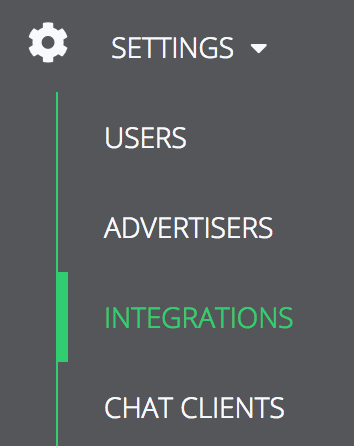
From the 'Integrations' screen, connect 'matchcraft'
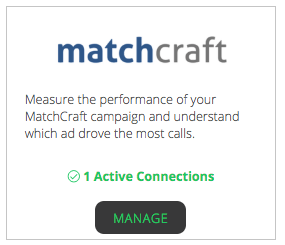
On the MatchCraft Integration screen, click the 'Add Configuration Link:
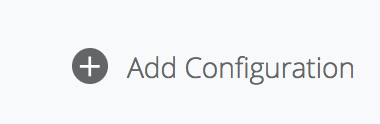
This will open a modal, where you can provide a name and token for your MatchCraft:
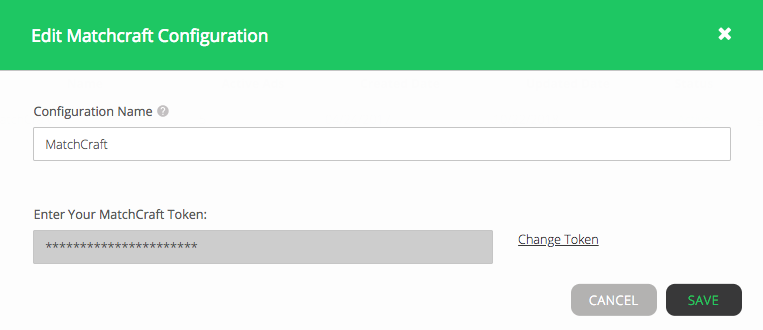
All integrations that are configured via the Telmetrics Ordering Portal can be retrieved via the following end-point:
GET https://api.telmetrics.com/v3/api/configurations/integrations
The resulting output will look something like:
[
{
"integration_auth_id": "4746ax23-f216-4ac5-9cda-17ed2c2a50ee",
"description": "MatchCraft",
"type": "Matchcraft",
"created_datetime": "2017-04-24T12:12:00.507",
"modified_datetime": "2018-10-22T09:05:23.3"
}
]
The 'integration-auth_id' returned above, will be a required field when configuring an integration for your Group.
2. Configuring MatchCraft Integration
Your MatchCraft configuration is associated with a Group. Below are the fields used when configuring this integration:
| Field | Description | Required | Possible Values |
|---|---|---|---|
| type | The type of Integration you want to create | Yes | MatchCraft |
| integration_auth_id | Unique id created when you authorize Telmetrics to post conversion on your behalf | Yes | GUID |
| configuration -> program_name | MatchCraft program name | Yes | An existing MatchCraft program name |
| configuration -> advertiser_id | MatchCraft Advertiser ID | Yes | An existing MatchCraft advertiser id |
Below is an example of how to request a number using the criteria outlined above:
POST https://api.telmetrics.com/v3/api/groups/{group_id}/integrations
Remember when configuring an Integration, it must be assigned to a group.
{
"type": "Matchcraft",
"integration_id": "5b8f64d3-0efb-4088-b554-6d869197bfef",
"group_id": 4250816,
"configuration": {
"program_name": "SummerTires",
"advertiser_id": "1212121212"
}
}
This request will result in a response similar to the following:
{
"type": "Matchcraft",
"integration_id": "5b8f64d3-0efb-4088-b554-6d869197bfef",
"group_id": 4250816,
"created_datetime": "2018-10-04T15:04:24.167",
"modified_datetime": "2018-10-04T15:04:24.167",
"configuration": {
"program_name": "SummerTires",
"advertiser_id": "1212121212"
}
}
Note that the 'integration_id' returned by this request must be used for any subsequent updates.
3. Updating MatchCraft Integration
In the event that you need to update your MatchCraft Integration, you will need to submit your request to the following end-point:
POST {{webserviceurl}}/v3/api/groups/integrations/{integration_id}
{
"type": "Matchcraft",
"integration_id": "5b8f64d3-0efb-4088-b554-6d869197bfef",
"group_id": 4250816,
"configuration": {
"program_name": "SummerTires",
"advertiser_id": "1212121212"
}
}
This request will result in a response similar to the following:
{
"type": "Matchcraft",
"integration_id": "5b8f64d3-0efb-4088-b554-6d869197bfef",
"group_id": 4250816,
"created_datetime": "2018-10-04T15:04:24.167",
"modified_datetime": "2018-10-08T15:04:24.167",
"configuration": {
"program_name": "SummerTires",
"advertiser_id": "1212121212"
}
}
Updated about 6 years ago